How to create Patterns in CorelDraw?
CorelDraw creates vector patterns. It has many tools to create vector drawings such as pen tool and shape tools. To create a basic pattern, you can start with Rectangle or ellipse tool. These tools come up with very few settings which make the pattern creation so easy for beginners.
In this blog, we will create a pattern with the help of Rectangle tool and transformation options. So, let’s get started.
Step 1. Select the Rectangle Tool
Step 2. Create a square. For creating a square hold Control Key.
Step 3. Fill any color you want in the square. To fill color in shape, click on left key of mouse and to fill color in outline click on right key.
Step 4. Select the square using Pick tool and click on the center of it. It will enable the rotate and distort controls. Hold and drag the mouse on any side. You will see that the side is starting tilting. You will end up with a new shape.
Step 5. Now create a copy of the new shape. To do so, hold the shape using left click of mouse then drag it on the other side and click on right click of the mouse. This will give you a copy.
Step 6. Make sure to add different color in both shapes. I will suggest you to use different shades of same color. For instance, use dark blue in one form and light blue in another.
Step 7. Make a group of both the shapes. Now create the copy of grouped objects and repeat them to fill up the entire row. To repeat the objects, use Control + R command.
Step 8. Now select the entire row and create its copy. Place the copy below the row and then repeat it.
You will end up with the pattern given below.
Try once and let me know your experience in the comment section.
If you are interested in learning this software from its basics to advanced level then you can go for CorelDraw course offered by one of the professional graphic design training providers in Delhi. Graphic Design Institute in Delhi has been offering CorelDraw training for last many years. To know more about this course, you can attend a live one to one demo session from the experts of this institute. Just call on +91 9911782350 to know in detail.
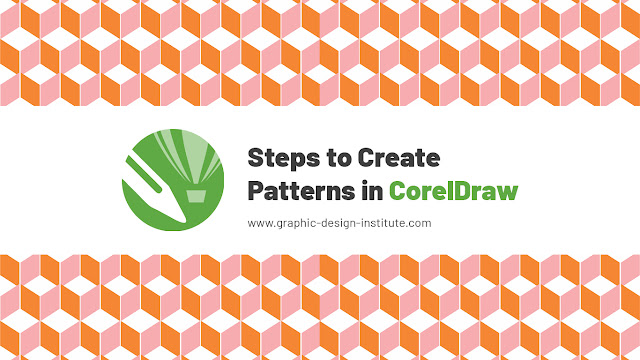



Comments
Post a Comment