How to Create Patterns in Adobe Illustrator
This blog is going to show you all the separate steps to create pattern in Adobe Illustrator.
Step 1. So the first step is you want to follow along this go file-> new and this is created document. Pick up the sizes whatever you want and hit create.
The digital canvas is centered off we go.
Step 2. The next step is we want to create some a very basic art and we’re just basically creating the pattern that we want to repeat across the document.
So, I’ll just go quickly here and the pattern can be like a square and any shape that you would like to work add into your pattern.
Group the shapes formation you’ve created.
Step 3. So, we’re on our way. Now the next step is I’m gonna make sure everything is selected. I’m going to window and go to pattern options.
And this is where it starts to get weird because when you open pattern options to create a pattern, errors everything’s grayed out the whole kitten caboodle.You can’t do anything and that doesn’t make any sense to me. But if you left click over the handburger menu on the right hand side, you have the option to make a pattern. So, let’s click on that.
So, as I click on that option, it shows our new pattern. By default it sets on 5x5 in copies option but you can switch it to 7 x 7 or cycle through the given options. Also I recommend you to uncheck the Dim copies option.
You want to give name to this pattern in panel.
Step 4. Also, now you want to click on the done option too that is little bit strange.
As you click done it gets us out of this sort of isolation mode. So now it’s back to like what we started with when we first created the art.
Step 5. Next step is you want delete the original artwork that you made and now you’ve got a blank canvas again. Now go over your rectangle tool and draw a rectangle across the whole art board and set any color you want to fill in it.
Step 6. Now go to Window menu and bring out the swatches panel and you will see there our newly created pattern so just click. The pattern is applied to the whole document and it is how you make a pattern and apply it across the document in Adobe Illustrator.
Do you want to learn Adobe Illustrator from its basics to advanced? If yes then I want you to join professional training at one of the best Adobe Illustrator training institutes in Delhi i.e. Graphic Design Institute. At this design institute, you will not only learn about the command of software but also learn its practical utilization in the industry. You will work on various classroom assignments and at the end a complete project will be issued to you.
So, what are you waiting, get yourself enrolled in best Adobe Illustrator course and start creating stunning graphics.
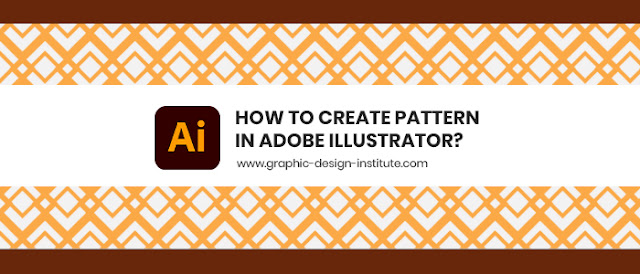














Comments
Post a Comment